Disable these programs: they slow down Windows during startup
Does your Windows take forever to start up? The #1 cause of a slow Windows startup is the number of programs that start up at the same time as the Operating System.
Imagine Windows as a cashier at the supermarket who can’t take a break until all customers in line have been taken care of. Now imagine a line of 40 people or more, each with their own problems and habits (“I’m going to pay you in nickels” “Oh, sorry, I forgot toothpaste, I’ll be right back”) that make the process even slower.
You want Windows to finish its work as quickly as possible and even to go outside for a while to have a smoke. What can you do to help? Remove as many people as possible from the line.
It’s useful for some programs to start up with Windows. Such is the case for your antivirus or drivers that control things like your keyboard or mouse. But there are other programs that can wait until you really need them. Disable their startup and you’ll see how Windows finishes its job quicker than ever.
Game clients
Game clients such as Steam, Origin or GOG slow down Windows startup because they immediately look for new updates to your favorite games. If you rarely use these clients, we recommend you disable their Windows startup options.
Chat programs
Skype and Discord usually start up immediately so you can see what friends are connected. The issue is that they slow down startup a lot, especially Skype. This app is famous for its bugs, making everything run slowly. Disable the initial startup of these two apps.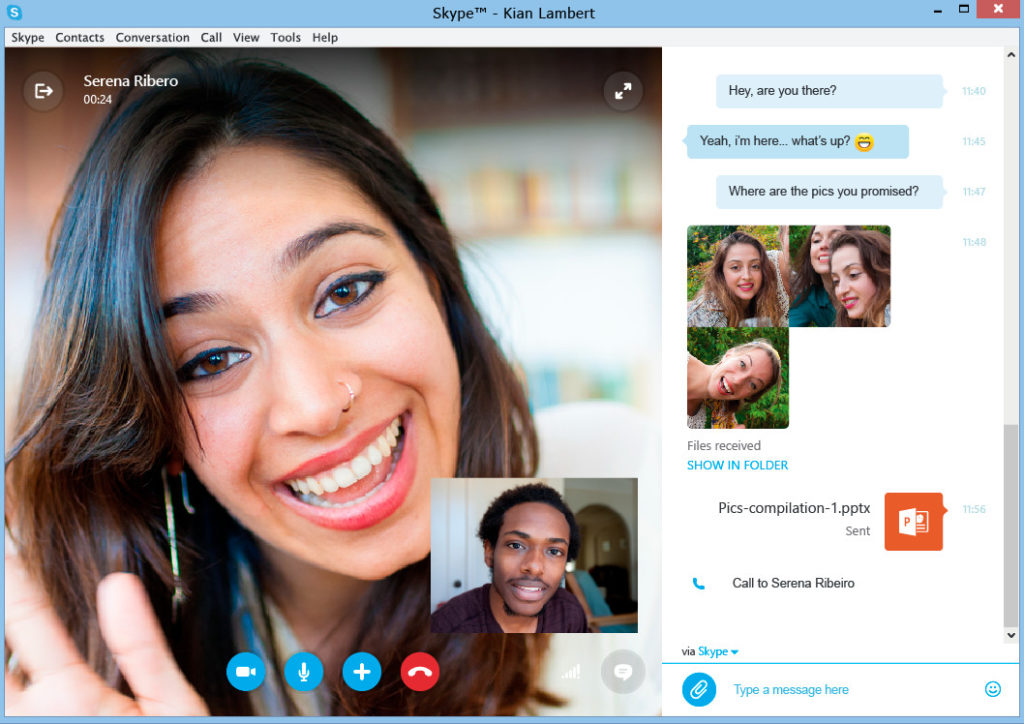
Adobe programs
Do you really need Adobe Reader at the ready as soon as Windows starts up? At this point, there are alternatives, such as the PDF reader integrated into Chrome.

ADOBE READERDOWNLOAD
10

GOOGLE CHROMEDOWNLOAD
7
Chrome is a young, fast browser that can browse any web page. It supports all major technologies and standards such as HTML5 and Flash.
Another Adobe program that can slow down your startup is Adobe ARM. This is the auto-updater for the rest of the brand’s programs. Disable it if you don’t use Adobe programs very often.
Cloud storage
Cloud storage programs are activated with your Operating System so you have files automatically synchronized. If you regularly use services like OneDrive, Dropbox and Google Drive, this initial startup may be useful.
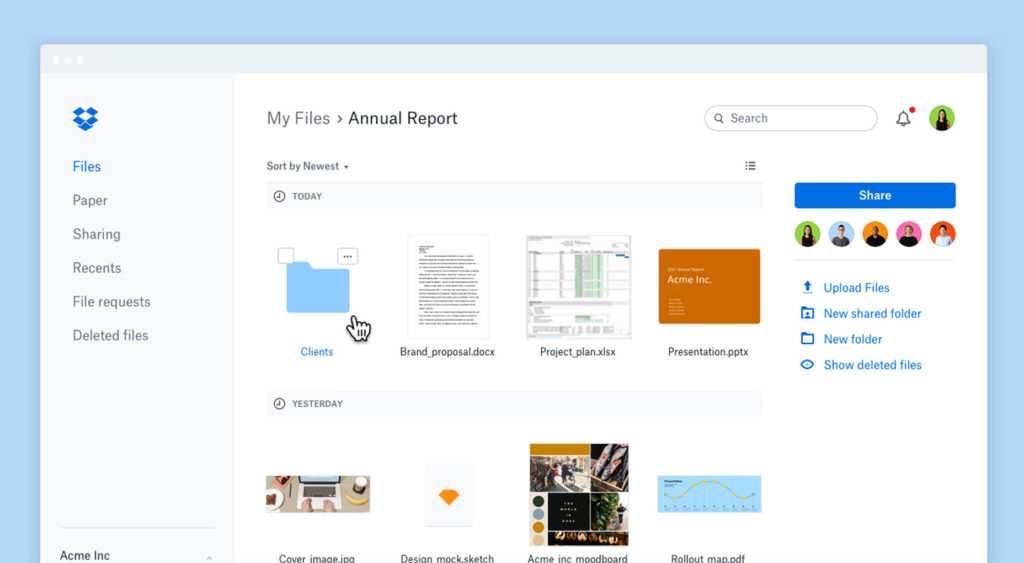
Now, if you have Dropbox or others, but you don’t use them daily, it’s fine if you disable the initial startup.

ONEDRIVE FOR WINDOWS 10DOWNLOAD
6

GOOGLE DRIVEDOWNLOAD GOOGLE DRIVE
7
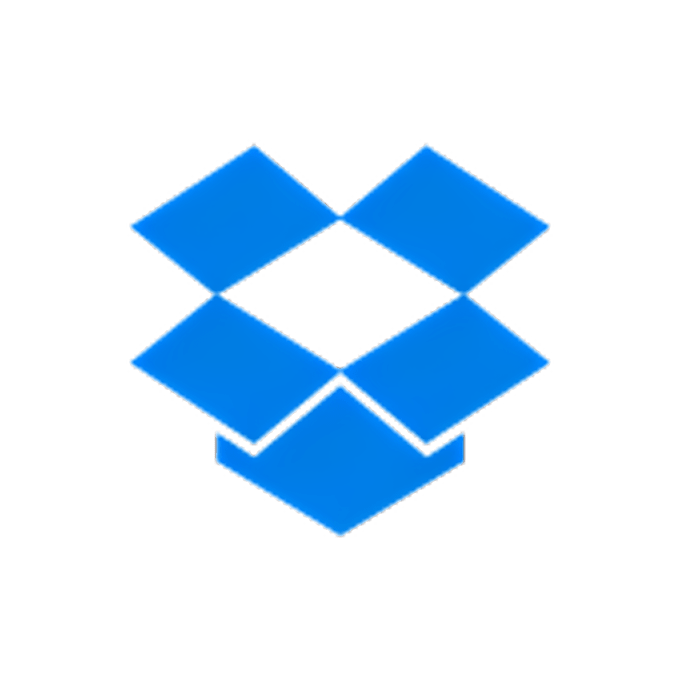
DROPBOXDOWNLOAD
8
Apple programs
Don’t just disable Apple’s QuickTime: remove it completely. Apple no longer supports it and any browser you have is enough for playing videos.
iTunes Helper and Apple Push also instantly start up. The first makes sure that you’re automatically connected to iTunes when you connect your iOS devices. The second helps you connect to iCloud. You can disable them worry-free.
How to disable program startups
Disable, disable, disable… We haven’t stopped repeating this action, but… how do you disable program startups?
First, go to the Task Manager. It’s as easy as typing Ctrl + Shift + Supr at the same time. Switch to the startup tab. Search for one of the previously mentioned programs (for example, Steam), right-click on it and press “Disable.” If you’ve made a mistake or regret it, repeat the process and select “Enable.”
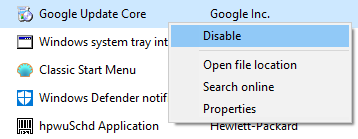
How to find more programs slowing down startup
Don’t leave the Manager yet! Click on the startup tab so the programs are organized from greatest to least impact. The biggest programs are the ones that drain the most resources from your computer during startup. If they’re not crucial, disable them too.
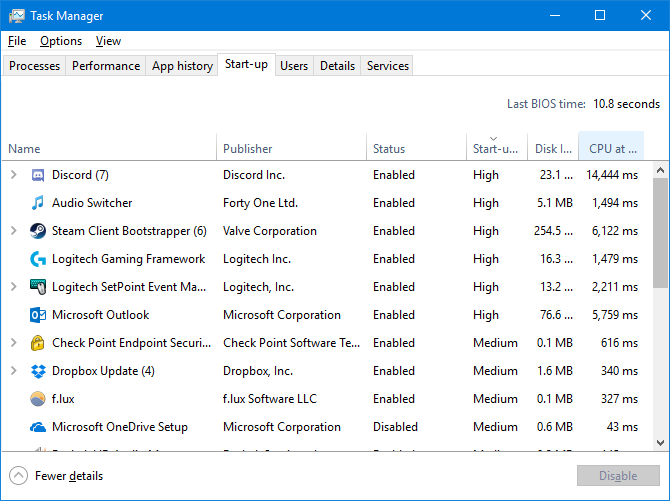
Note: These instructions apply to Windows 10.
Comments
Post a Comment
Andika igitekerezo cyubaka gusa!